
If you have a printer at home or in the office and you don't know how to change its ink cartridges , this article is for you. Although the procedure does not usually vary much for most HP, Epson, Canon, and other inkjet printers , it is important that before taking any step you first read the instructions for the model you purchased so that you can replace cartridges that are empty or low on ink quickly and easily. In this article by Expert Hiraoka we tell you everything you need to know to change the ink in a printer.
▷ What is an ink cartridge?
An ink cartridge, also known as an inkjet cartridge, is a container that holds ink and works inside the printer, making black and white or color prints of documents and photographs.
▷ Ink cartridge colors
Although the cartridges initially only contained black ink, over the years more colours were added. Here we tell you which coloured inks you can get the most out of when printing:
- Black
- Magenta
- Yellow
- Cyan
 Find a wide variety of ink cartridges
Find a wide variety of ink cartridges
| BUY HERE |
▷ What should you consider before changing the ink in your printer?
The first thing you should have on hand when changing the ink in your home or office printer is the replacement cartridges . Remember that these will only be compatible if they are the same brand as the printer you purchased, so you will not be able to use ink supplies from other brands.
Another important detail when changing ink is that you should avoid removing empty cartridges from the printer if you are not ready to replace them, as this could damage the print head nozzles. In addition, it is recommended that you remove the packaging from new ink cartridges only at the time of installation.
Please note that if you do not pay attention when your cartridges are about to run out and do not change them promptly, you will not be able to continue printing your different documents or images.
▷ How to change the ink on an HP printer
Here we tell you how to change the ink in an HP printer correctly:
- Turn on the printer
- Then, lift the ink cartridge access door until it locks into place.
- Once the carriage moves to the center of the printer, you must wait for it to become idle.
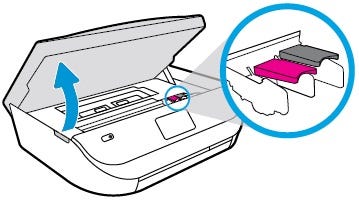
- Then release the ink cartridge by lifting the slot cover and pushing it back.
- Pull the cartridge up to remove it from the slot.
- Remove one of the new cartridges from its packaging and remove the plastic tape.
- Insert the cartridge into the slot and close the cartridge access door.
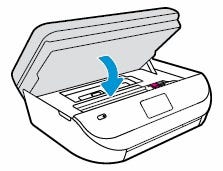
- Once the new cartridges are installed, the printer will automatically print an alignment page.
- After the alignment page has been ejected from the printer, lift the scanner lid
- Then, place the page with the printed side facing down on the scanner glass.
- Finally, close the scanner cover and press OK, this will align the ink cartridges
 Find a wide variety of printers at Hiraoka.com.pe
Find a wide variety of printers at Hiraoka.com.pe
| BUY HERE |
▷ How to change the ink on an Epson printer
Learn step by step how to change the ink on an Epson printer . Here we share all the details:
- Turn on the printer
- Then lift the scanner unit
- Press the cancel button if the ink indicator is on, flashing or off so that the cartridge holder can be moved to change cartridges.
- Then, press the tab on the cartridge and lift it up to remove it.
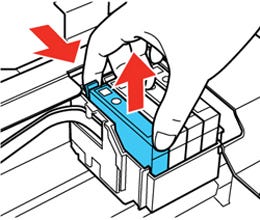
- The next step is to open the packaging of the new cartridge. Before opening it, remember to shake it carefully four or five times.
- Remove the cartridge from the packaging and remove the yellow adhesive tape on the side.
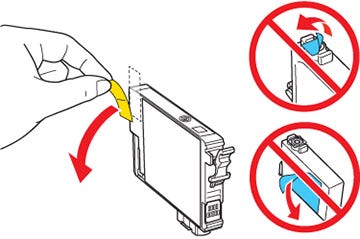
- Now place the new cartridge into the holder and push it down until it snaps into place.
- Once the cartridge is in place, lower the scanner unit
- Finally, press the cancel button and the printer will start charging the ink in approximately 2 minutes. Once the power indicator remains on, the ink charging is complete.
▷ How to change the ink in a Canon printer
Discover the steps you must follow to change the ink in a Canon printer. Here we detail the entire process:
- Turn on the printer and open the front cover
- Then, open the paper output tray and remove any paper.
- Then open the paper output cover
- The cartridge holder will move to the replacement position
- Push the cartridge down until you hear a click.
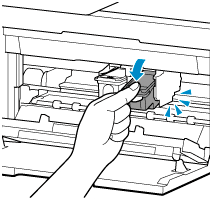
- Now remove the cartridge
- Place the new cartridge, therefore, remove its protective tape
- It is time for you to insert the new cartridge at an angle into the cartridge holder. You must take into account that the color cartridge goes on the left, while the black one goes on the right.
- Then you need to push the cartridge in until it snaps into place.
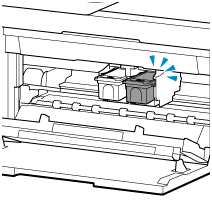
- Check that the cartridges are aligned evenly
- Finally, close the paper output cover
▷Where to buy printer ink cartridges?
At Hiraoka you will find ink cartridges for Epson, HP, Brother and many other printers at incredible prices. In addition, in our online store you can buy your multifunction printer quickly and easily by scheduling home delivery to receive it in the comfort of your home.


Publicar un comentario